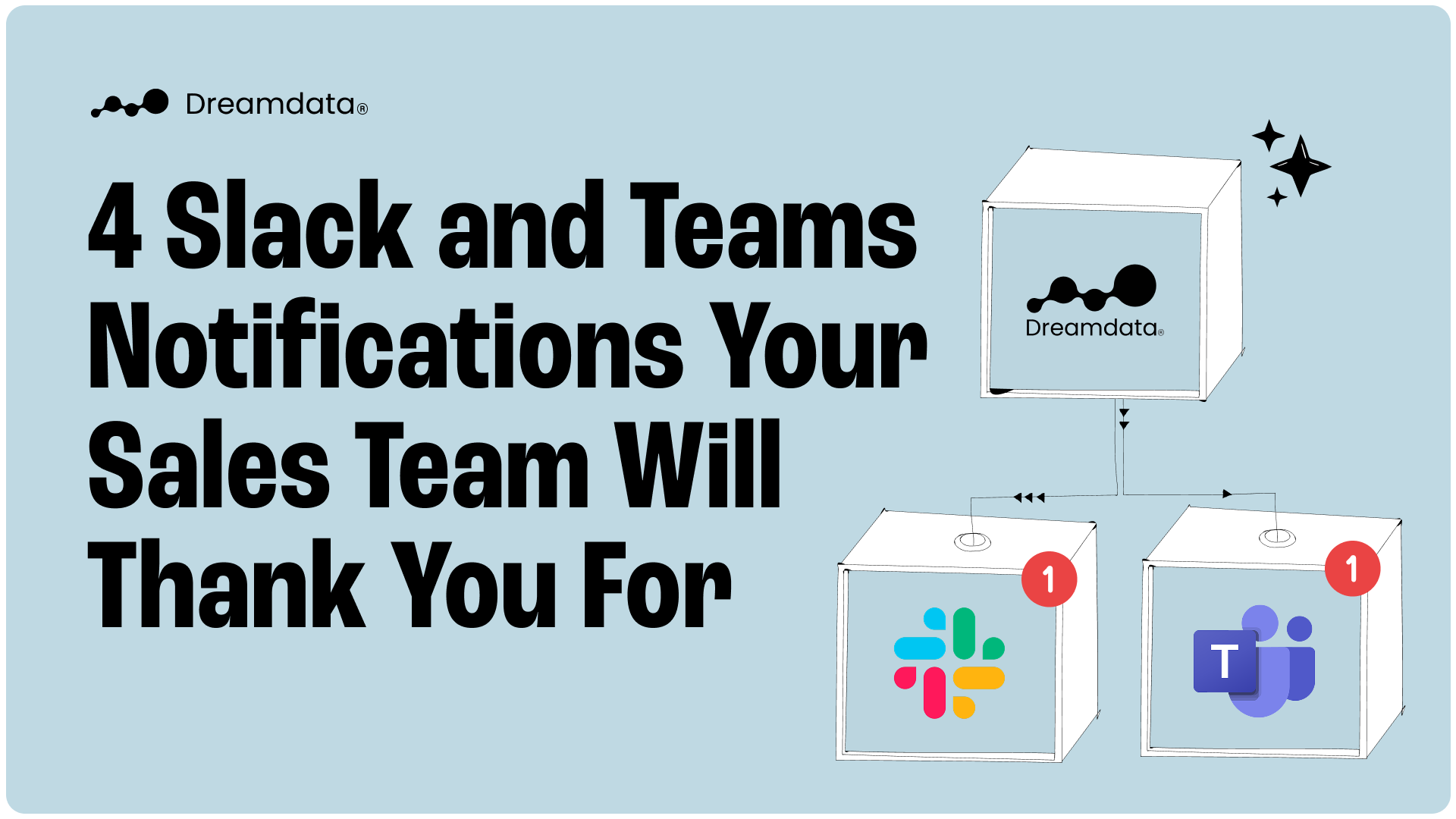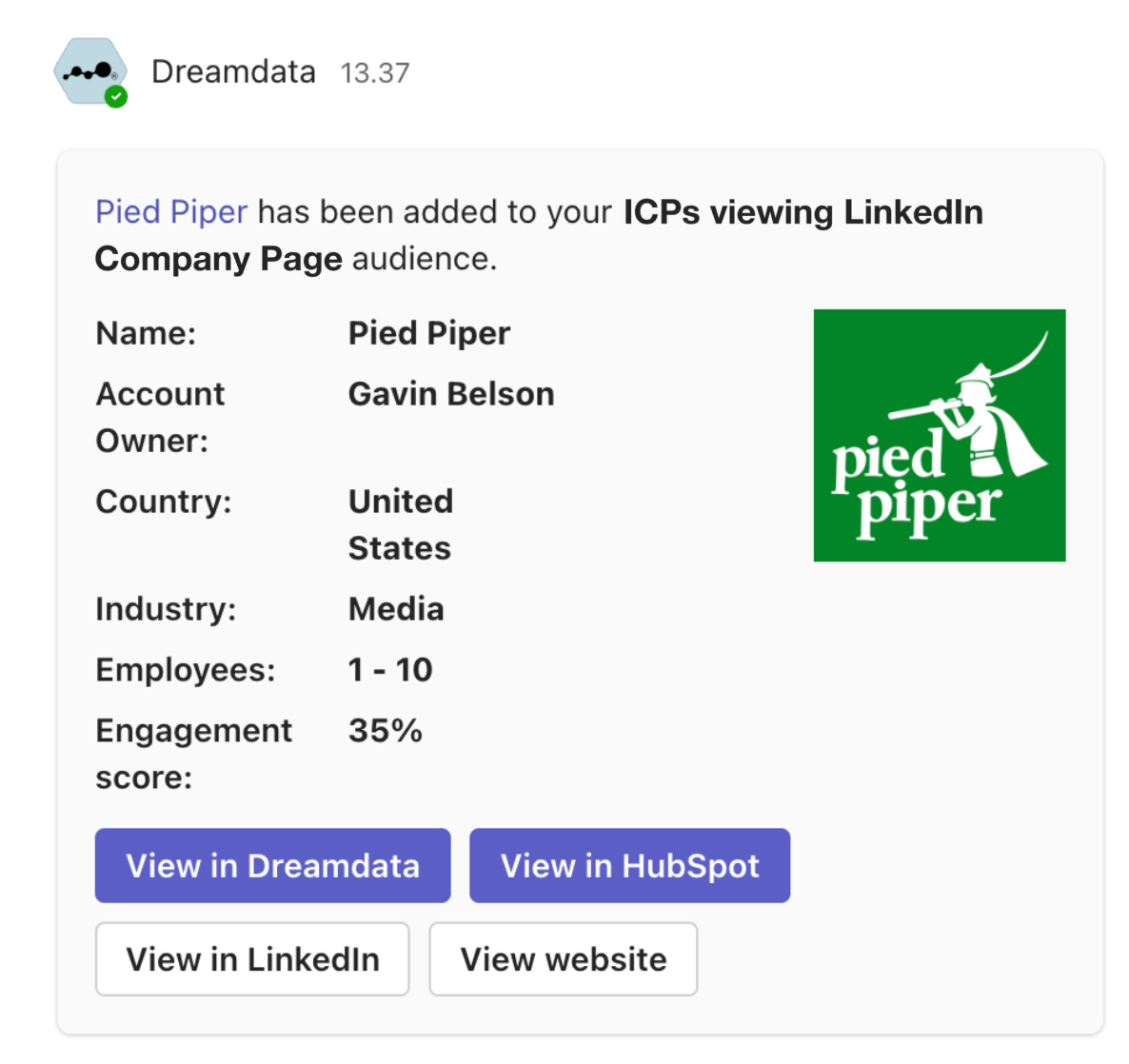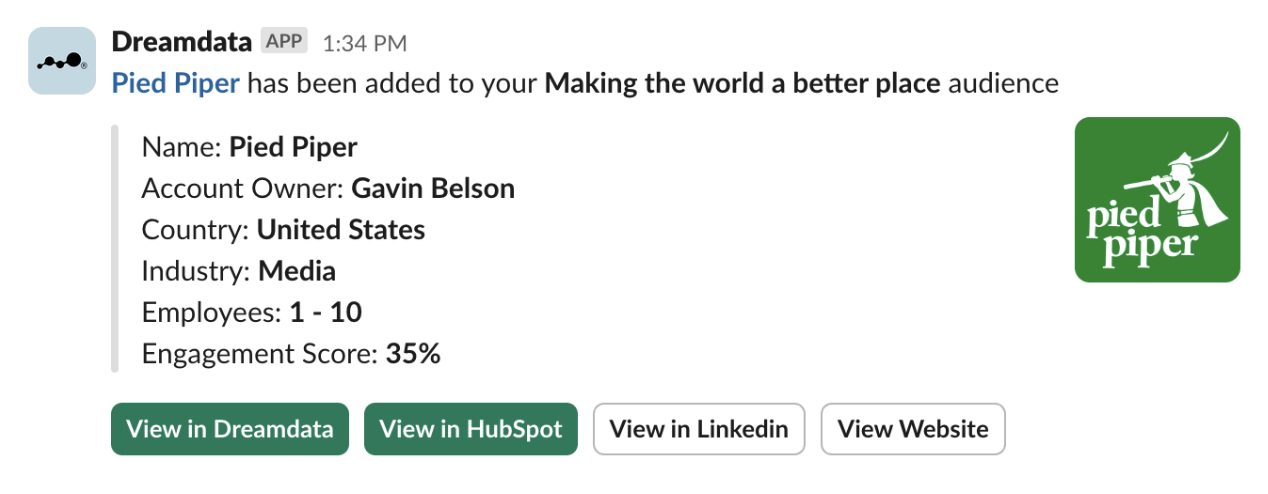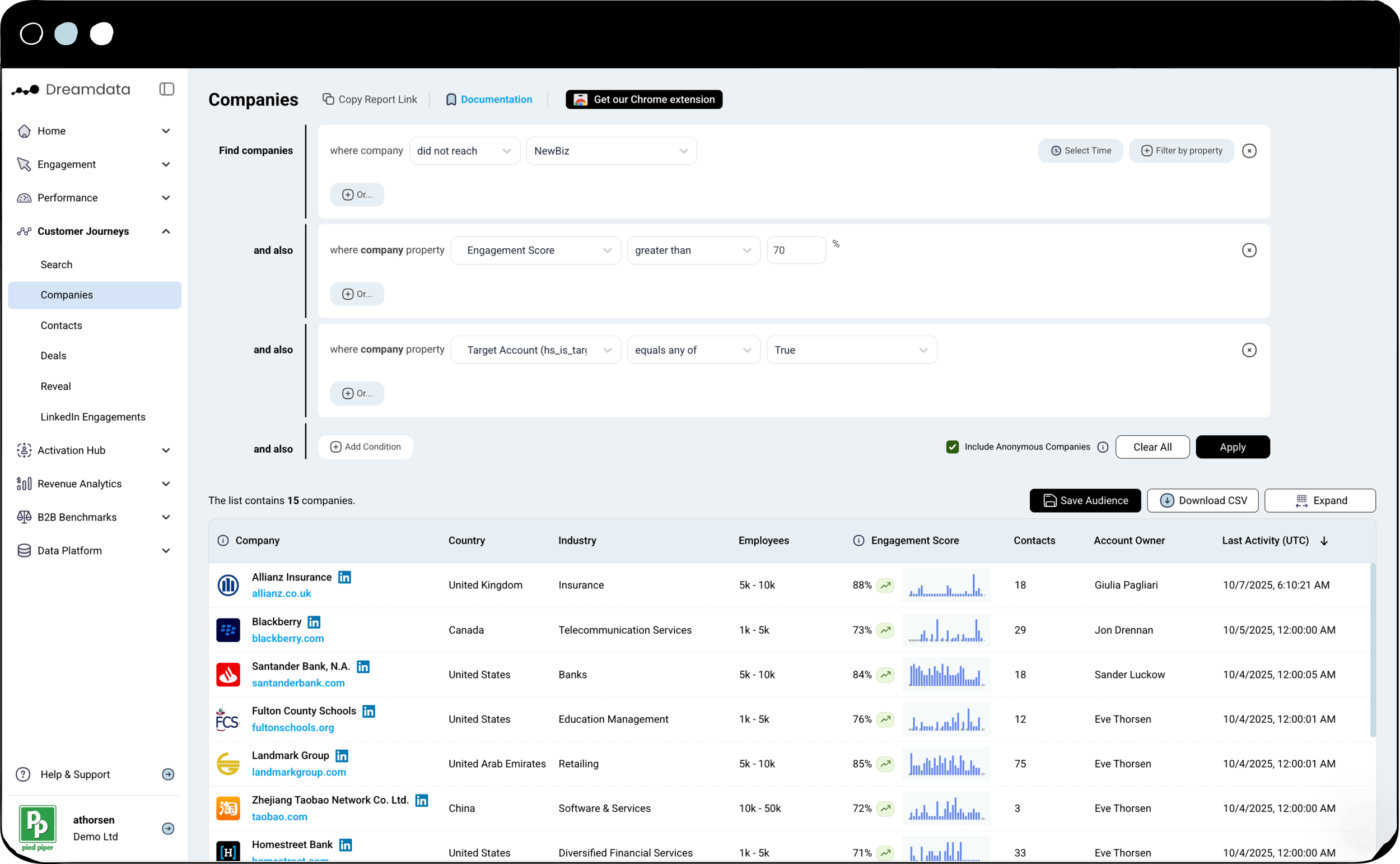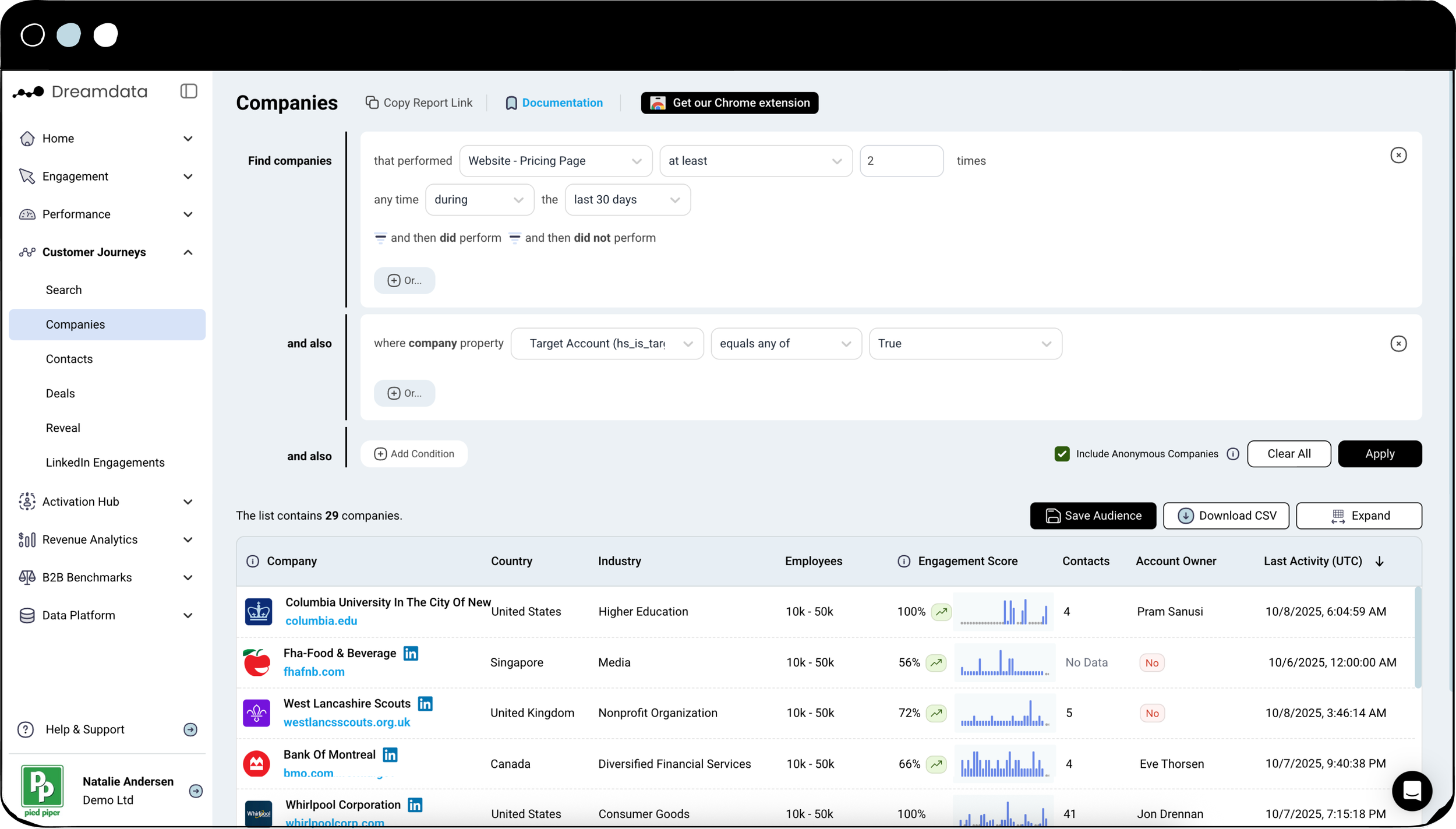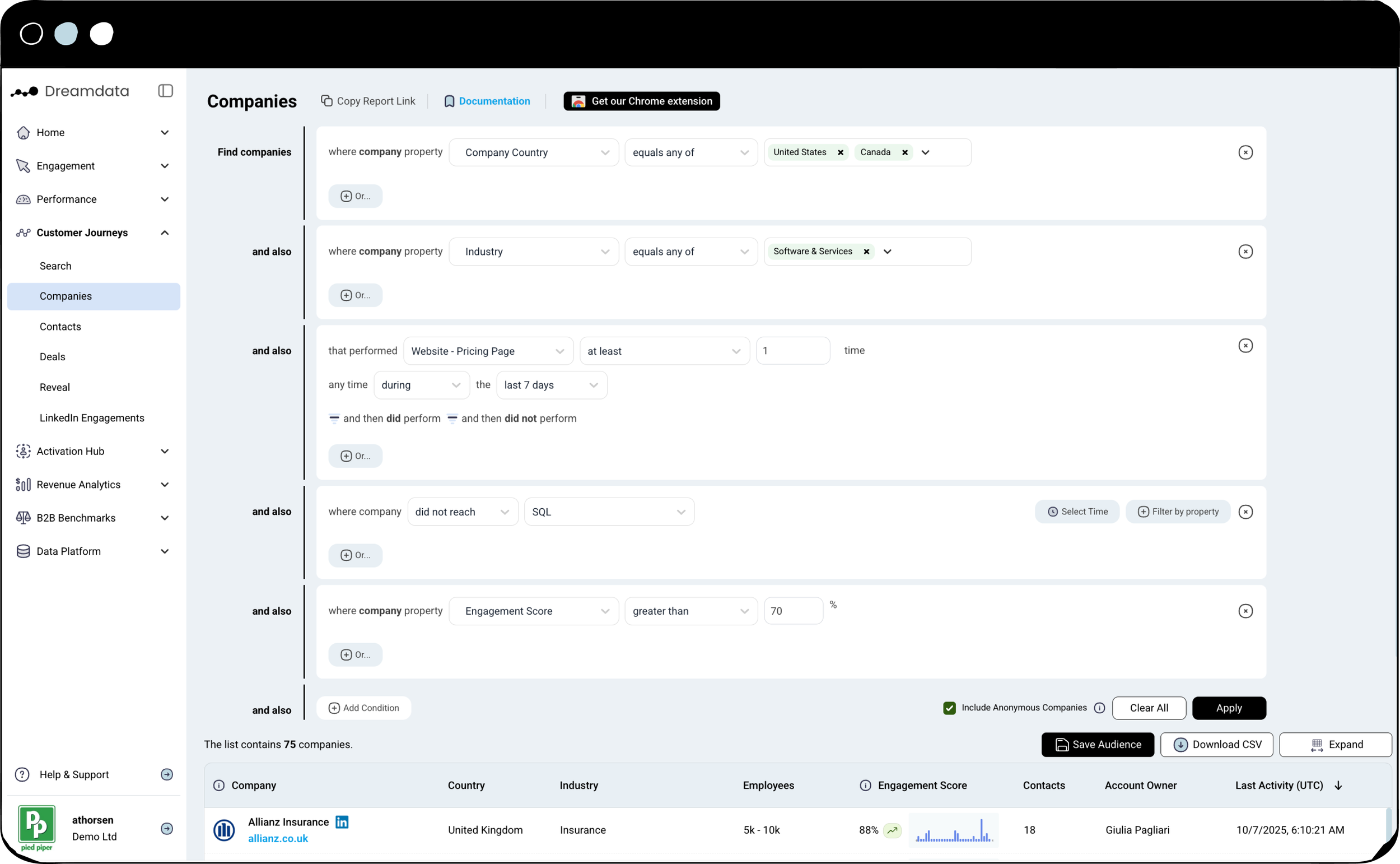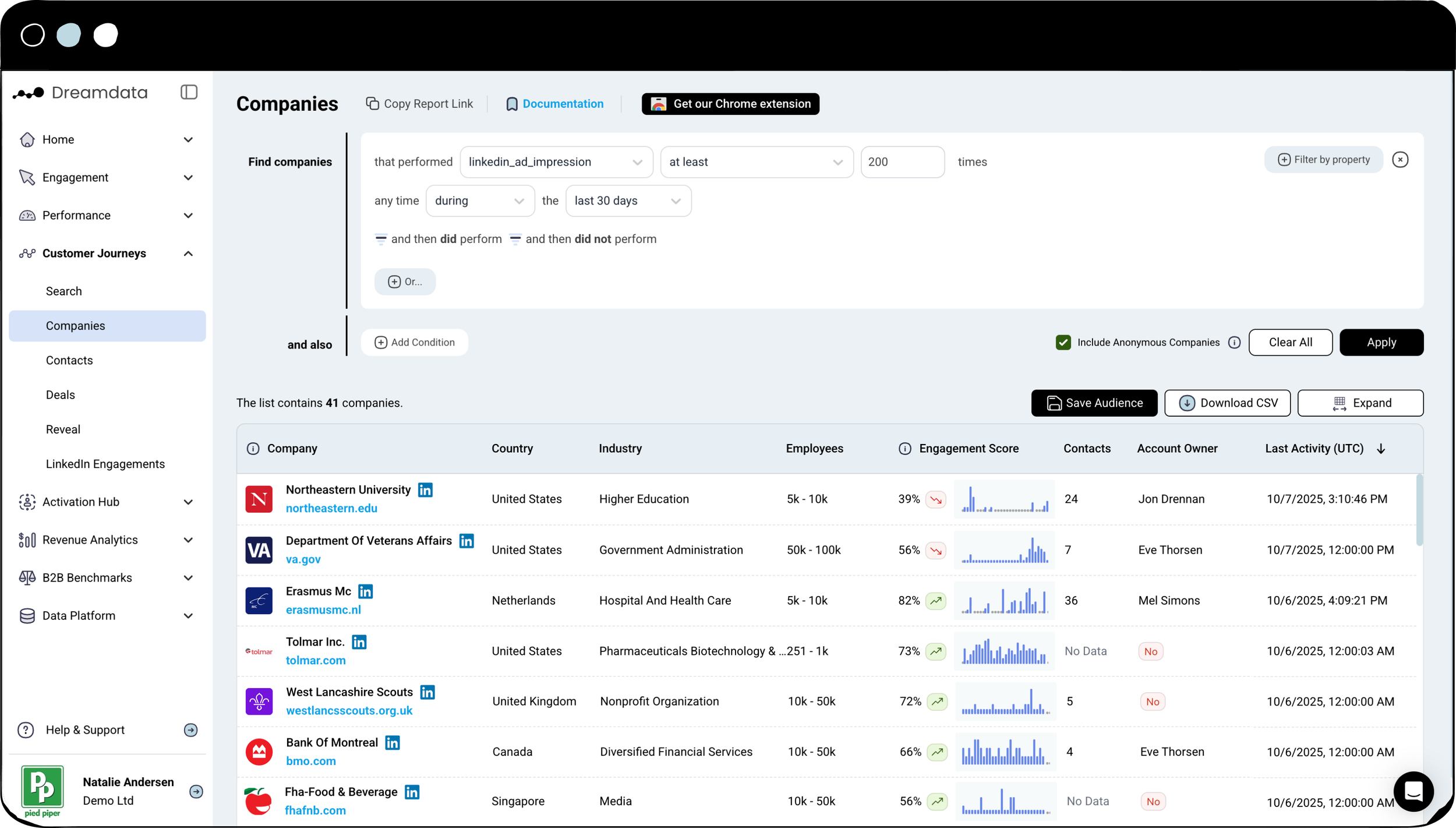4 Slack and Teams Notifications Your Sales Team Will Thank You For
In B2B, timing is everything. A missed signal of buying intent today can turn into a missed opportunity tomorrow.
Dreamdata notifications for Slack and Microsoft Teams help B2B marketers act faster and enable their entire revenue team to do the same.
What you’ll find in this post:
Why Dreamdata Notifications Are Different
4 Practical Sales Notification Use Cases That You Can Set Up Today
Why Dreamdata Notifications Are Different: From Chaos to Clarity
Sales has been burned in the past. They've been asked by marketing to chase phantom leads from tools that cry wolf, alerting on every anonymous visitor, every single page view, every meaningless interaction.
So it’s with good reason that they've learned to ignore the noise. In doing so, they might have missed the signals that actually matter.
Dreamdata notifications are different.
Rather than flooding your Sales and with notifications, Dreamdata gives you precision. Here's how we're different.
You meet Sales where they actually work. Dreamdata brings insights directly into Slack or Teams which your revenue team works from every day.
We give you the full story, not just a data point. Every notification is built on the most complete B2B customer journey map anywhere. When Sales gets a notification, they're not seeing an isolated visit, they're seeing the entire narrative of how this account has engaged with you over time.
Example of a Microsoft Teams notification from Dreamdata
Example of a Slack notification from Dreamdata
How does Dreamdata make this possible, you might ask?
You can resolve up to 80% of anonymous visitors using our IP-to-Company engine.
You can capture signals of intent (even without cookies).
You can customize engagement scores so that they are catered to your business - not best practices.
Learn more about our tracking solution.
What do Dreamdata notifications mean for you?
Trustworthy data means teams actually act on notifications.
Your marketing earns the credibility that it deserves.
The entire go-to-market motion becomes more coordinated and effective.
4 Practical Notification Use Cases That You Can Set Up Today
1. Notify AEs before an account raises their hand
For who? Account Executives.
Goal: Proactive outreach to warm accounts.
Your AEs have a book of business, but they can't monitor every account's activity all the time.
This notification gives them the power to engage with warm accounts at the exact moment they show interest, often before they formally raise their hand by booking a demo.
How to do it:
Create a new audience
In the “Activation Hub” > “Audiences”, create a “+New Audience” >”+Companies”.Set a company condition to for new business
E.g. . “+Add Condition” where Company property did not reach NewBiz.Set a company condition for engagement score
E.g. “+Add Condition” where Company property Engagement Score greater than 70%.Set a company condition for target accounts
E.g. “+Add Condition” where Company property Target Account equals any of True. Save the audience.
Add a notification
In the “Activation Hub” > “Notifications”, click the “+Add New” button.Create a notification
Create a new notification, select the audience you just built, and choose the AE’s dedicated Slack or Teams channel as the destination. Account owners will automatically appear in the notification.
Note that the filters may differ depending on your go-to-market set-up. Filters will appear differently if you’re using Salesforce rather than HubSpot.
2. Notify SDRs when new target accounts show intent
For who? Sales Development Reps.
Goal: Prioritize outreach to new high-intent accounts.
Stop SDRs from cold prospecting into a void.
This notification tells them which accounts from their target list are actively researching your solution right now.
As a result, they can prioritize outreach to the accounts that are most likely to convert into pipeline.
How to do it:
Create a new audience
In the “Activation Hub” > “Audiences”, create a “+New Audience” >”+Companies”.Set a signal condition for your intent signal(s)
E.g. “+Add Condition” where Signal that performed Website - Pricing Page at least 2 times any time during the Last 30 days.Set a company condition for target accounts
E.g. where company property Target Account equals any of True. Save the audience.Add a notification
In the “Activation Hub” > “Notifications”, click the “+Add New” button.Create a notification
Create a new notification, select the audience you just built, and choose the general SDR channel in Slack or Teams channel as the destination.
Note that the filters may differ depending on your go-to-market set-up. Filters will appear differently if you’re using Salesforce rather than HubSpot.
3. Notify regional teams when accounts in their market are active
For who? Regional Sales Teams.
Goal: Deliver localized and relevant signals to the right team.
If you have Sales teams split by territory, a general notification feed can easily get ignored.
Make your notifications even more specific to your market. This notification routes alerts based on geographic or vertical filters. Sales reps will only see the activity relevant in their market.
This keeps outreach timely, local, and targeted.
How to do it:
Create a new audience
In the “Activation Hub” > “Audiences”, create a “+New Audience” >”+Companies”.Set a company condition to your ICP location
E.g. Find companies where company property Company Country equals any of United States and Canada.Set a company condition for your ICP vertical
E.g. “+Add Condition” where company property Industry equals any of Software & Services.Set a signal condition with your intent signal(s)
E.g. “+Add Condition” where Signal that performed Website - Pricing Page at least 1 time any time during the Last 7 days.Set a stage condition
E.g. “+Add Condition” where Stage where company did not reach SQL.Set a company condition for your ICP vertical
E.g. “+Add Condition” where company property Engagement Score greater than 70%. Save the audience.Add a notification
In the “Activation Hub” > “Notifications”, click the “+Add New” button.Create a notification
Create a new notification, select the audience you just built, and choose the relevant regional sales Slack or Teams channel as the destination. Repeat this process for your other regions.
Note that the filters may differ depending on your go-to-market set-up. Filters will appear differently if you’re using Salesforce rather than HubSpot.
4. Notify outbound teams when an account has been warmed with LinkedIn Ads
For who? Outbound sales teams
Goal: Bridge the gap between marketing activity and outbound sales for timely outreach.
This notification alerts your outbound team when an account continuously sees your LinkedIn Ads.
This ensures your reps reach out at the right time, turning a cold call or email into a relevant, well-timed conversation.
Because Dreamdata leverages LinkedIn's Company Intelligence API, you get more complete company-level insights, including organic impressions and engagement insights, directly from LinkedIn. In our own tests, we’ve seen up to a 10x increase in companies reached.
How to do it:
Create a new audience
In the “Activation Hub” > “Audiences”, create a “+New Audience” >”+Companies”.Set a Signal condition
E.g. where Signal that performed linkedin_ad_impression at least 200 times any time during the Last 30 days. Save the audience.Add a notification
In the “Activation Hub” > “Notifications”, click the “+Add New” button.Create a notification
Create a new notification, select the audience you just built, and choose the relevant outbound Slack or Teams channel as the destination.
Note that the filters may differ depending on your go-to-market set-up. Filters will appear differently if you’re using Salesforce rather than HubSpot.
Getting Started
From irrelevant alerts to notifications that teams actually trust and act on.
Dreamdata notifications close the loop between insight and action. They empower marketers to enable their go-to-market teams with trusted, timely, and relevant signals, ensuring opportunities are never left waiting at the door.
Notifications are available to all users. For more detailed information about our pricing, visit our pricing page.